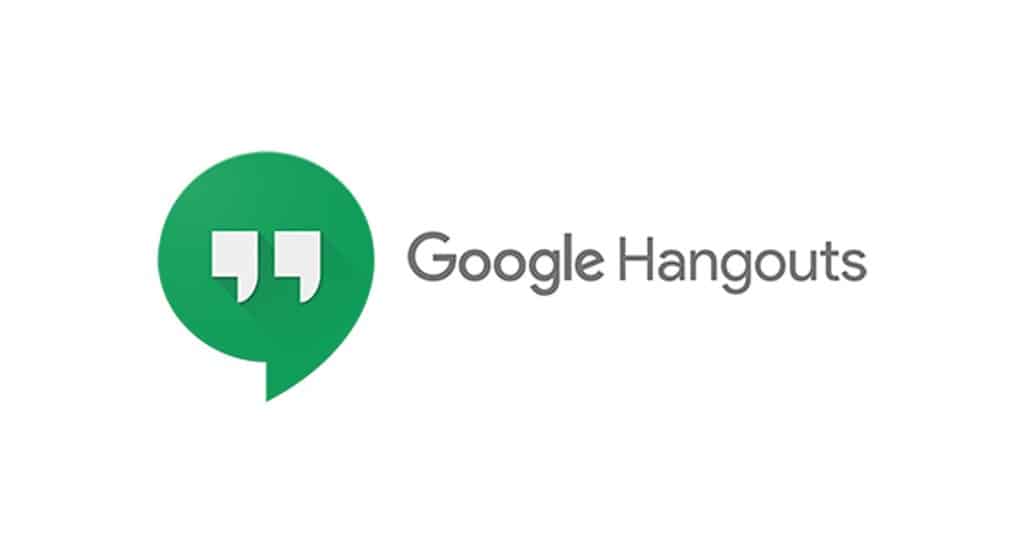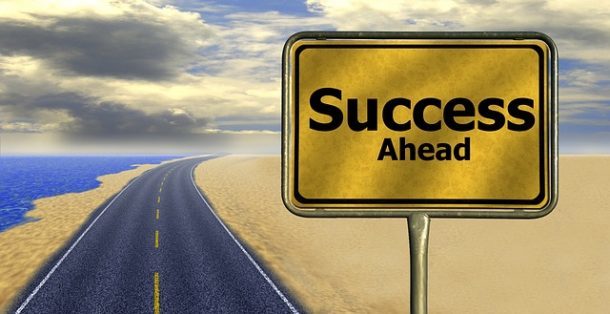As you know that the work from home trend is getting popular day by day. And due to this, the use of Google Hangouts has also increased a lot. However, it is indeed true that video conferences are very convenient, but still, people have to take notes to document the meeting’s main highlights more effectively. This is the reason why it is very important to transcribe the video calls of the meetings. So if you want to know how to record and transcribe a Google Hangouts meet video, then this article will provide you all the important information.
What Is Google Hangouts Meet?
Google Hangouts Meet is a video conferencing platform that enables a group of people to connect at the same online meeting. It allows the participants to speak and share media with each other. It is specially designed for professional use and the best things are that it can be used from anywhere. All you need is an active internet connection and laptop or PC. It helps to connect people who work remotely and don’t live in the same building for real-time communication.
What You Need To Transcribe A Google Hangouts Meet Video Into Text
So after talking about the fundamental information regarding the Google Hangout Meet, it’s time to discuss the things that you need to transcribe a Google Hangouts Meet video into the text:
- A Google Hangouts Meet Account- The first thing you will need is a Google Hangouts Meet account. You can create it just by visiting the official website
- Google Hangouts Application- You will need the official Google Hangouts application. You can also download it from the official website
- An Online Transcription Service- At last, you will need an online transcription service that will help you convert your voice to text. You can use Audext, it can help you convert speech to text within minutes. It is a very easy to use audio to text converter with which you can transcribe press conferences, podcast, and many more things
Steps To Record & Transcribe A Google Hangout Meet Video
1- Get The Google Hangout Meet Video
One of the first things you have to do is sign up for the Google Hangout Meet account and download it on your laptop. Your colleagues will also need to do the same to participate in video conferencing. Though if you don’t have the email addresses, then you can also generate a link of the live conferencing and send it directly to the other participants through messenger. They will just have to click the link and it will automatically connect them with you.
2- Create A Meeting And Participants
Open the application and you will see a “video call section”. Click on that and your meeting will start. Then you have to invite the people by clicking on the “People” button. Just type their email into the pop-up window to add them to the video conferencing.
3- Record Your Google Hangouts Conference
Now you have to record your video session. To do that, you just have to click on the “start recording” option. This will start the video recording and a notification will be sent to other participants.
4- Stop The Recording And Download It
Once your meeting ends, you have press the three dots and click on “stop recording”. Wait for 10 minutes until the recording file is generated. You can access this file by visiting the “Meet recordings” folder.
5- Login To The Audext Dashboard
Now you have to log in to the voice to text converter Audext dashboard and upload the recorded file. Click on the “Upload button and locate the folder of the recorded file and select it. Wait for a few minutes, Audext will create the subtitles of your file.
6-Review The Subtitles And Proofread It
Audext also allows you to review the subtitles. However, it mostly provides accurate results, but there are spellings that it doesn’t recognize, that’s why you should review it before you export it.
7- Your Transcription Is Ready
Once you have reviewed everything, you can freely use the transcription of your audio file without any problems. If you want to share the file with your colleagues, then you can also do that by pressing the share button from the transcript editor.