I Know! I Have not been creating themes for over 3-4 Months now. Protopress is more like my comeback theme. Protopress has been built using all the latest technologies and exclusively for the newest versions of WordPress. Protopress drops the “Theme Options” page, and used WordPress Customizer entirely to configure, set up and modify the theme.
Let’s Take a Look at Some of the Major Features of the theme.
- Responsive
- Retina Ready
- Featured Content Areas
- Main Slider
- 3d Slider
- Showcase Areas.
- Multiple Blog Layouts
- Built on Customizer for Live Editing of the theme.
- SEO Friendly
- Customizable Menu
If you have any queries, post a comment below & I will try to answer it.

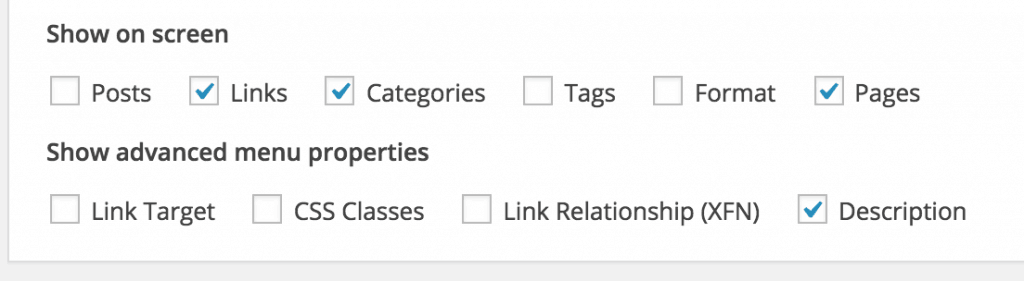

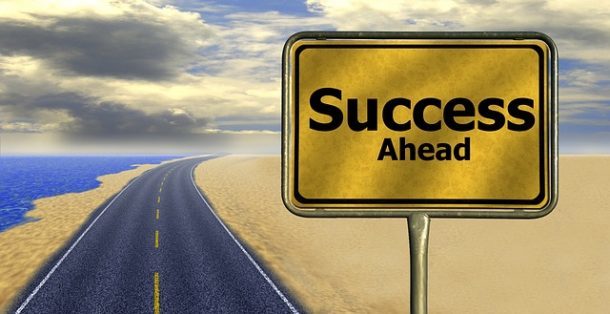
Very nice template!
this is a great theme, a perfect theme for blogger…….. thank you
I’m working on my site with protopress theme, it is absolutely stunning!! I like everything on it, I worship it 🙂 However, Featured grid is not working although everything is set, title, category, number of posts, but it does not work by default. Only the title appears, does anyone have a clue?
Do you have sufficient posts in your category? If there aren’t enough posts in the selected category the grid will not work 🙂
Thank you for your quick answer! I have finished all other work and started to put in posts (galleries for me), I had 3 posts and all three were categorized as ‘featured’. I have turned on image grid, set category to ‘featured’ and put max number of posts to 3. still no result. Now I have also made 4 new test posts and put them as ‘featured’ category, but none of them is showing in image grid..
But, I have turned on header, and it looks better, so I will not use image grid. Still wanted to let you know in case some future users have any issues.
Now I see that it works, but it only shows 4 new test posts, even when I put max number of posts to 6. and it does not show grid if I put max number of posts to 3.
I made 5th test post, now it shows 4 last test posts regardless of how many max number of posts is put.
Maybe you should test it yourself. But I decided to turn it off, however, this is very amazing and simple theme, I adore it and can’t wait to finish all the work!
Here is how the Grid Works. I will also put it in the FAQ.
The setting asks you for “Max no. of posts”, and not “No. of posts”. Notice the “max”. A Great Feature of the Grid is that it properly aligns in the rows. It will only show a row, if there are enough posts for it.
For Example, there are 6 posts. The first row will occupy 4 posts, but the second row is falling short by 2 posts. It can either display the 2 posts, leaving white-space on the right of the row, or it can choose to display just one row and not display the second one. This results in a much better organized look with no unnecessary white spaces.
This is how the gird works. Once your Category has enough posts, around 12-15. You can set it to a max value around 15 and see 3 Beautiful rows of the grid.
thank you for your answer, I will try do it like that!
So I need to show 4 images and the category has only 4 posts. What should be the Max No. of Posts in the Grid?
You can set it to 4. If the images are wide enough the grid will work, otherwise it wont.
Hi Rohit, one more question, and I’m done bugging you! How to slow down main header slider once enabled?
Thanks
Filip
Currently, the slider runs at a Default speed. Settings will be added Eventually in the theme, with future updates to support More Slider Settings.
I work on my test server with protopress theme, and have some questions.
1) What size of Featured Image is optimal for this theme?
2) What size of Slides is optimal?
3) How many post can I set for Image Grid? How many posts in selected category need for Image Grid? I can see anything except title with 5 posts in category, when I set 4 posts in Image Grid settings.
1) & 2) Use Images with Dimesions Greater than 542px * 341px. A General rule, use Large Images on your site. Protopress Automatically Resizes the images, to show as Thumbnails. This will ensure consistent behaviour throughout the site, and will improve the look of the site on High Res Devices. This is not just true for Protopress, but most themes.
3) Read My Reply to Filip.
Thank you very much!
https://dl.dropboxusercontent.com/u/26485783/protopress.zip — Russian language file (and full localizable customizer.php)
I would like to remove “Posted on” Date “by” Author on page and individual post.
Add this to Custom CSS:
#primary-mono .entry-meta { display: none; }Thank you! That worked for the individual post. I am using the 3 column grid for post on my front page and would like to remove them from that page as well.
#primary .entry-meta { display: none; }I would love to remove it from mine, but the custom CSS doesn’t seem to be working.
Also, is there a way to add comment counts on the main page instead of the post meta?
Try This instead for the Front Page:
.grid .out-thumb .postedonI will add Comment Counts to the list of future updates I need to make. It will be available soon.
Can I add a favicon?
Can’t see where to add one.
Still learning.
You can use a plugin to add a Favicon. Favicon is an inbuilt feature in ProtoPress Pro.
Thank you for your quick reply.
Do you have a FAQ section so I stop bugging you?
I have posted the possible FAQs, in this post itself. You can always ask theme related questions, report bugs and other issues. I will be happy to help.
Only thing I can’t do is help with personal customisation requests.
I would like to hide the featured image on single post but not on the home page.
This Feature and a lot of other customization features are Inbuilt in the ProtoPress Pro Version.
this template is stunning, i admire it a lot, here you will see my site with this theme… http://www.bemindful.in
You have Created a Stunning Site indeed. Just an Advice to make the Menu Bar Better. Since, you are not using Menu Descriptions. Go to Appearance > Customize > Navigation. And Check Disable Menu Description. It will Make it look better.
Hey, Stanzin,
You mouse over thumbs look great. I love the change. Please, tell me how did you do it 🙂
Many thanks!
These are Default settings only. All you need to do is have featured images for your posts, and enable Featured Content Areas from Appearance > Customizer.
Thanks Rohit,
I just have the theme installed. Love it dearly!
The only problem I see (sorry for off-top) it’s how it looks on my cell phone – it has huge left padding (maybe because the many takes its space there). Should I open a topic about it in support forum?
Thank you again for such a wonderful creation!
That bug has been already fixed. The update will be available to Download in your dashboard in 3-4 more days. Just update the theme, when u get the notification.
i checked, but it also disable the menu icon,
Thanks for telling me that. I will make sure its fixed in Next Update.
Hi, Rohit!
Thank you for wonderful theme – it’s highly customisable!
I have just one question: how to change the excerpt length? I tried to add a code in function.php file, but it didn’t work. Thanks for answer!
Due to some Custom Structure, adding code to functions.php will not enable you to change the excerpt length. Go to
wp-content/theme/protopress/framework/layouts/folder, and choose the layout file for the layout which your theme is using. In that file, search and replace 200 with your desired value.Already found in content-grid.php!
Great. If you like the Theme, please leave a review at WordPress.
Hi, Rohit.
I’m trying out this theme on my travel blog and I really like it. I love the minimalist approach along with how many different ways it can be customized. And it combines an emphasis on photography along with text that I really like.
I have one question, though. Is it possible to add Next/Previous Post links at the top and/or bottom of each post? I often upload trip journals that have a Day 1, Day 2, Day 3, Day 4, quality to them. It’s useful to be able to read these posts like chapters in a book and go from one post to the next in order as you read.
Does the Pro version of ProtoPress have this function?
Also, is there a chart or table that compares the Pro version with the Free version? It would be interesting to see a list of the features the pro version offers.
Thanks for developing this theme. It’s great.
Doug
Yes, the pro version has this feature. And all pro version specific features are listed of the product page for protopress pro itself 🙂
Thanks for the reply. I really appreciate it.
I just wanted to doublecheck about the next/previous post links in ProtoPress Pro. I’ve read through all the information I can find on the product page and elsewhere, but I can’t find a reference to this feature. There’s a lot of material there, so it’s likely that I just missed it.
Can you point me to where this feature is listed or a place where it is used? It would be helpful in making my decision to see what these links actually look like. Are they customizable to show or not show the title of the next/previous post? I’ve seen some themes that have that capability. Others just have a simple back and forward arrow and no additional text.
Thanks again.
Doug
I have it Disabled by Default in the Pro Version Demo Blog. Contact me on mail, and I will send you the screenshot of how they look, when enabled.
Hi, im trying to use some facebook like box plugin, and no one of them is displaying corectly in sidebar widget. i tryed many of them, and they didnt work… page: http://www.bariny.sk
Have you Tried This?
hi, ive installed it, look at it at chrome, it isnt looking good. aligment is little bit to the right, out of vertical line. btw: very nice theme… v.
Hi, Rohit.
I’ve run into some quirks with the Image Grid, and I was hoping you could point me in the right direction.
Basically, I haven’t been able to get the Image Grid to work. I’ve tried every possible combination of Category with Max. No. of Posts but nothing worked. I could see the Title but no posts would show up. And there are lots of posts in each Category, so that’s not a problem.
However, if I choose a Category with posts that have NO images and NO featured images, THEN it works. Of course, I just get a series of empty boxes, but at least something shows up. If I choose a Category that has posts with Images, they won’t show up. Does this make any sense? Any idea what is going on?
Thanks for any help.
Doug Nienhuis
This does not make any sense to me. Perhaps it will, if you share your URL. Without I can not figure out Why the grid wont work for you. Also, check if you have external gallery plugin installed, which may cause a conflict.
I’ve included the URL in this reply.
The only gallery type plugins I had installed were part of JetPack. I deactivated the JetPack components one by one and it appeared that the Photon module was somehow having an affect. When I deactivated Photon, the Image Grid appeared but everything else went a bit crazy. The layout of all the Featured Content Areas became weird with photos being all different sizes and doing weird things. When I activate Photon, everything goes back to normal but the Image Grid disappears. (To be honest, I don’t even know what Photon is or what it does. It just came automatically with the JetPack plugin.)
As an experiment, I deactivated the entire JetPack plugin and now everything is all mixed up. The Image Grid is visible, but all the photos are different sizes and the Posts Slider is doing strange things.
At the moment, I have no image-related plugins installed and JetPack is deactivated. You can see what the site looks like. Any ideas for what to try? Are there any known conflicts between JetPack and Protopress?
Thanks again.
Doug
Photon and rest of Jetpack, do not have any conflicts with ProtoPress. But your issue is due to improper thumbnail sizes, Please install the Following Plugin and Run it once, from Dashboard > Tools > Regen. Thumbnails. It will resolve all the issues.
Regenerate Thumbnails
Keep Photon Deactivated, if its causing trouble.
Thanks again, Rohit.
I installed the “Renerate Thumbnails” plugin and ran it, and everything looks good now. I don’t know why all the thumbnail sizes were incorrect, but that plugin got things straightened out. (I guess switching themes can cause problems with thumbnail sizes. I wasn’t aware of that.)
The Photon component of JetPack continued to cause problems, and I deactivated it as you suggested. When it was activated, the Image Grid would not appear. Once I deactivated it, the Image Grid worked fine.
Doug
I currently have a menu structure with a LOT of items on it. I plan to change this, but I noticed that the long dropdown menu (Taiwan Trips 2, for example) starts to twist and distort towards the bottom. The box doesn’t stay square. It’s almost like a flat 3D effect.
Is the dropdown menu supposed to look like that in the ProtoPress theme or is that a glitch of some kind? Is it because I have too many items in the menu at the moment?
Thanks.
Doug
That is not a Glitch. I have worked some time on creating that effect. Its called the 3D Flip Effect. But, since that effect uses some powerful CSS3, it may not work on some old browsers. In those cases, it will just slide down.
Thanks. That’s good to know. I started wondering about this when I noticed that on some computers the dropdown menu did not have this 3D Flip Effect. The dropdown menu just stayed square all the way through. I only got that effect on my computer. The other computers were older and likely had older browsers. And my browsers are up-to-date, so that’s likely the difference. It’s good to know that it is a feature of the theme.
Yes. ProtoPress is a HTML5/CSS3 Powered theme, and work in all Browsers, except IE 9 and older. It supports all latest IE versions and the new Microsoft Edge as well. So, this is not something you have to worry about, and people who use IE 9 and old are less than 1% of total internet users.
And Regarding the Breaking Posts Layouts, on Category pages. The issue has been fixed in v1.0.0.2 and the update will be available soon. If you want to download it Manually, you can download it here. This version also contains other few bug fixes.
Thanks,Rohit.
Hi, Rohit.
I have another quick question for you. When I select the “Grid 2-Column” layout, I always have just one post thumbnail in the first row (with an empty space beside it.) All the rows after that have 2 posts, but the first row always has just 1. When I select “Grid 3-Column” layout, the same thing happens except I have 2 posts in the first row (with an empty space) and 3 in all the other rows.
You can see what I mean if you click on any of the items in the “Philippines Trips” drop down menu.
I’ve noticed that the first post thumbnail is not aligned with those below it. It is indented by a few pixels. And that doesn’t leave enough room for the second thumbnail (or third) to fit in the row. But I don’t know why the first post would be indented like that.
Any ideas to see what could be causing this?
Thanks!
Doug
Yes. Unfortunately, It is a Bug. I will have it fixed, asap. I will also post a quickfix shortly, until the update is live.
Thanks, Rohit. It’s a great-looking theme, and I’m enjoying trying out all the features and different layout options.
how come i set up show 10 posts over a page, and the first page looks fine…but not the second page?! the first row only show 1 post?? not 2 posts? i set the grid to 2?!!
can this problem be fix now? or what’s the alternative?
Hello,
That Problem was fixed in a recent Update.
Hey rohit, i am glad to use your theme(protopress) as my first blog website. Really after a long search on google i finally discovered this beautiful theme with almost everything. For now as beginner i am trying to do postings of blogs on localhost. I got an issue regarding the box slider that appears right in theme precisely its the square boxes and posts slider thing. The post slider is showing up small for some reason. In square boxes i have put four posts that are appearing side-by-side to each other in two above and two below them perfectly aligned manner but the post slider is not coming in full size. What can be the reason?
Its major reason could be that the images are not of the proper size. The Featured Images for your posts should be atleast 542*340px. The Bigger the better.
Also, Try Regenerating the Thumbnails to see if that is an issue.
And I am happy that you decided to use ProtoPress for your First Blog. 🙂 🙂
Yes regenerating thumbnails helped, and changing size did worked. Thanks a lot. It will be nice and easy for me if you stay connected via mail if it okay with you. 🙂 Thanks a lot, may bless you.
Hi rohit, i need your help regarding showing “Related Posts” under any individual post, is there any inbuilt feature in theme to turn-on this or otherwise doing this without using plugins. I am familiar with the codes so i can understand if you tell me but i don’t know intricacies of wordpress. 🙂 (in short my question is “how to show related posts without plugins to this theme under all the specific posts?”) Thanks in anticipation.
Currently, Related posts is not a Part of this theme. But, this is a great idea. I will add it in one of the future updates.
Hi! This is a great theme, thank you so much!
Btw I’m having problems with the menu. It works ok with pages but it is not working with categories as it doesn’t find the page. Should I do something special or it just work with pages?
This is my website: http://vagabundeandoconmochila.com
Thank you!!
Hello, You can set the menu to display whatever you want to. Just go to WP-ADMIN > Apperance > Menus.
From there, add your Categories and/or pages to the Primary Menu.
That’s what I’ve done but is not working…
I have 3 articles linked to category “Consejos y trucos” but when I put this category in the menu and clic on it an error page appears with this message “Oops! That page can’t be found.”
I don’t know how to fix this…
Thanks again!
This is an issue with your permalink settings. You can do to Settings > Permalink, and just refresh it. Or try out the steps mentioned here.
That make sense to me. I’ll try it out! Thanks
Hi Rohit! Very nice theme!
can you tell me how to remove the thumbnail for each post, so as instead of a single image, it shows the post content?
thanks!
Go to
wp-content/theme/protopress/framework/layouts/ folder, and choose the layout file for the layout which your theme is using. And from there remove the {{{ the_post_thumbnail }}} function. Do this carefully, by making a backup in your computer first.And Just FYI, this feature and other posts/pages customizations are inbuilt in ProtoPress Pro, and do not require editing any files.
hey buddy,i have few questions
1) How can i sync my wordpress site and facebook comments to any posts?
2) How can i hide the top menu bar?
3) Can the color of text of primary menu be changed? if yes, then how? And
4) Whats the name of plugin of facebook and twitter that you are using on to the right of this page.
🙂 Thanks in anticipation. 🙂
1) Use any Facebook Comments Plugin.
2) Create an Empty menu, and set it to Top menu.
3) Not in free version.
4) I am not using any Plugin. I went to Facebook and Twitter‘s Dev section, created my own widget and added it here.
Hi,
i try to change the “Site Title Color” in the customise menu. But nothing happened. It was red per default and every change is ignored. How can i color it like i wish? Can i change the color via the custom css?
thank you
Sorry, that should not happen. It works fine for me. Could you please Change the Color in Customizer, save it and then share your Blog URL here. So, that I can see why its happening.
this is the link to the website.
the color is set to: #c67000 . default is #dd3333
thank you very much for your help. – I like this theme very much. good work.
Hi, I just checked your site. There are no bugs with the theme. But, in case its not being overriden, because you have changed the default by editing the css files of the theme. The default Header color as per theme is a shade of red(#e10d0d). The color #dd3333 is something you have inserted in the css/php files. So, Remove it from there, or make the change there directly. It will solve the issue for you.
Hi Rohit,
I’m all done setting up my page and it looks really professional, simple and easy to browse. There are just few more galleries to be added… I sorted out the grid issues and everything works just fine!
Thank you for making this possible and free and thank you for your quick responses when needed.
I wish you a lot of success in your future work.
Best regards,
Filip
http://www.dialf.photos
Your theme is exactly what I was looking for. It’s so beautiful and easy to use.
But I would like to change the social icon to top left corner (instead of top right), I left it blank in the top menu, just social icon.
Also it’s there anyway to disable the latest posts in homepage? Since it just repeated the posts in the slider and the “boxes” in that area
Thank you
To Move social Icons to the left, add this to Custom CSS:
#top-bar .social-icons a { float: left; }THe second feature you requested, to disable latest posts on homepage is a part of Pro Version only.
Thank you for your answer. I have another question considering the main slider. It really takes long time to show up, it took me around 1-2 minutes to show up. I tried with different devices, wifi but still the same problem. People think that my site doesn’t have the slider because it never show up before they click other pages.
My website is http://www.bosvoyage.com
Please help, thank you!
I saw your site. It took 30 seconds for the slider to load. Which is Still a lot of time. But, this is due to the huge size of your images. Please use an Image Compression tool to compress the images, and then add them to your slider. Please use any of the following tools to compress and resize your images: http://www.resize-photos.com/ or http://compressjpeg.com/
Set the Width to 1200px and Compression Ratio and Quality to around 60-70%.
Hi
Just would like to know
1)How can I turn off the reponsive?
2)How to change the height of the header, the white background one?
Many thanks
1) The Responsive can not be turned off. Secondly, its not recommended as well. Responsive sites get a higher ranking in google.
2) The header is already very small. But to make it more smaller, add this to custom css:
.site-branding { padding: 20px 0; }
how do I config ‘Main Slider’ on Proto theme to work? I’ve added images for Slide 1-4 and the ‘Enable Slider’ option is ticked. But I’m getting nothing on my front page.
Are you using a static front page? If yes, the you need to replace
is_home()withis_front_page()in Appearance > Editor > slider-nivo.phpThis issue will be automatically fixed in next version.
LOVE your theme!!!! The versatility is exactly what I was looking for. But of course I have a question. I can’t seem to get my square boxes to line up properly. I have the regenerate thumbnails plug in, and I even tried hand selecting the posts that are being shown by tailoring with the categories. It seems like no matter what I do one box is always dropped low on the left. Any tips? I hate to have to disable the blocks and slider because I think it really makes the page.
Thanks!!
Hi Dee.
Its great that you have installed the Regenerate Thumbnails Plugin. But, have you Regenerated the thumbnails from your Dashboard > Tools > Regen. Thumbnails, and then Regenerate All Thumbnails.
Still no luck. It did shrink it a bit but there is still a big white space. Do you have any other ideas to try?
Also, this isn’t crucial by any means but what would those red lines throughout the theme called? I would like to change the color within the code if at all possible.
And thanks so much for answering so promptly!!!!
it looks like it just didn’t like that one image. I’m ok now. Thanks again for your help!
Hi Dee, I saw your problem was solved. Regarding the red lines, color customizations are a part of ProtoPress Pro only.
Hi there, big fan of this theme! Only problem is, since the new update I can’t seem to be able to open blogs or pages completely? Have a look at my site and try to open an article and you’ll see what I’m talking about. Used to work this morning, but doesn’t anymore since the update. Can you fix it? Thanks 🙂
Hi Quentin, There aren’t any issues with the theme. I just checked your site, it seems like the there is permission related issues with your wp-content directory. Because, nothing works there. Not even the plugin files are loading. The Directorirs in your server should have a permission 755 and files should be 644. You can ask your host to make these changes for you.
Problem solved, thanks a lot! 🙂
Is it possible to change the “Read more” into “Weiterlesen”?
My Blog is for German People and i cant find anything where i could change it 🙁
Sincerely,
Armin
Hi Armin,
ProtoPress is fully Translation ready. You can change each and every theme defined text. Please use the ProtoPress.pot file provided in the languages folder, and use a Software like POEdit to Translate the theme. Here are some instructions.
But, if you just want to change the Read More Text, then go to wp-content/themes/protopress/framework/layouts/ folder, and edit the layout file, and replace “Read More”, with your text.
Hi Rohit,
I’d like to know how I can center my featured images when they’re posted. All of my images align left and changing anything in the CSS doesn’t work. Could you explain to me how I can make it work? Maybe you know the right plugin for that?
For now, I have larger images that cover the whole page, but it doesn’t look nice next to the other photos that aren’t that large..
Much appreciate it!
Hi Pim,
The layout you are using is meant to work with large images only. However, if you wish to use small images please add the following to Custom CSS section.
.single #featured-image {
text-align: center;
width: 80%;
margin-left: 10%;
}
Hello,
I LOVE this theme and really want to use it for the new blog I am creating but I can not for the life of me figure out how to make the space between the logo smaller (see here: http://capitalyogagirl.com). My logo and the white space around it takes up way too much space on the landing page and I really would like to shorten it. Any ideas?! Unfortunately if I can’t fix this it’s going to have to be a deal breaker because I really want people to be drawn into the photos when they click on the homepage. Thank you!
Hi, the Following piece of Custom CSS can reduce the space above and below the image:
.site-branding { padding: 0; }But, It would only help if you use a smaller logo. You can also directly resize the logo from Appearance > Customize.
Thank you!!
I’m interested in doing this as well. However, it doesn’t quite have the effect I’m looking for. It does reduce the white space in the header area, but it just seems to move it to between the header and the Main Slider. I end up with no white space inside the header (which I like) but then a huge area of white space below the header. Basically, it doesn’t reduce the overall amount of white space. It simply moves it around.
Is there any way to use this Custom CSS but also have the Main Slider and the rest of the content move up to use up this extra white space?
Thanks!
Hi Doug,
That code was only for sites with Large Logo Images. If you have a Text Title, then along with the above code, you must add the following as well:
#masthead { min-height: 50px; }Anyone knows how to fix this problem? Please, check the link:
http://myday.nyc/wp-content/uploads/2015/06/popimage.jpg
This problem should not occur if you are using images of proper sizes.
Hello,
First your designs are all amazing, and I would like to thank you a lot for sharing your talent and the time you take to answer, some answers in this thread were useful to solve questions I had.
And I would like to use this theme for my next blog and I would like to know if there is a way to change the opacity of the footer. I want to add a bit of transparency in the footer to see a little of the background-image I have uploaded; I don’t know much about CSS and I’ve tried #footer-sidebar {opacity:0.5;} in the custom CSS and it would be perfect if the widgets didn’t fade away as well but then I’m lost about the code, is what I want possible?
Thank you and sorry for my English !
Have a nice day
Use this instead:
#footer-sidebar { background: rgba(244, 244, 244, 0.5); }Hi Rohit,
I really love your theme. Thanks.
I am working on the customizing and everything is going well
but I couldn’t find on how I can change the number of post shown in Main page.
For example,
When I set the main page as a ‘Recent post’ and I have 10 posts,
all 10 posts will be appeared on the main page but sometimes I’d like to show only 4 posts.
Is there any way to set the number of post on the main page?
Yes. You can change it from Dashboard > Settings > Reading.
Hi Rohit,
Thank you very much for sharing this beautiful theme, I absolutely love it.
I’ve got a little problem, last character of each post on the main page gets corrupted. It doesn’t happen to all of them as you can see – is there a way to fix this? (My blog is written in Japanese btw) Thank you!!
Hi Rohit,
I couldn’t help but notice you have skipped my question. I would like to know if you are trying to find a solution and its just taking time or my question was not understandable or if there are any other reasons. Thanks.
Hi Kai.
Sorry, I did not see your comment in the queue earlier.
Last Character should not be corrupted at all. Could you please try switching the fonts from Customizer, to see if the problem persists?
Also share your URL to give me a better idea of the problem.
Thank you for your reply. I’ve tried switching fonts as advised but unfortunately the problem is still there 🙁 The strange thing is, it happens to some articles but not to all of them. I’ve left my URL, hope you can find out what’s happening.
The Problem seems to be something else. I googled a little, and found this for you.
http://theblogpress.com/blog/seeing-weird-characters-on-blog-how-to-fix-wordpress-character-encoding-latin1-to-utf8/
See if it helps.
Hi Rohit,
How can I remove paging navigation at the front page?
Or is there any way to choose specific category to show at the front page?
Thanks!
Only the Pro Version allows to have posts from specific Category on Front Page.
Hi Rohit,
Thanks for the great theme.
Can I remove page navigation at the front page?
I am setting my front page as with recent posts and I need only 4 post at the front page.
Yes. You can easily do that. Just Create an Empty Menu and set it to primary menu.
A very nice theme, I will translate in German. Bite say where can I find “View” and “of”. Words not in the .pot
Thanks – – Jürgen
I am sorry about that. They are not yet translatable. I will fix it in the next update for sure. In meantime you can edit featured-content1.php to translate it Manually.
Thank you, I found “View” in Featured content1.php. Not found “of” for Seitennawigation at bottom of page (1of 6) where looking for?
I will have these added to .pot in next update. But, you can find “of” in
framework/theme-functions.phpLine #86Hi I like this theme. It’s simply beautiful.
Thank you for make this theme.
I’d like to ask you about Posts Slider.
Could I stop the Picture animation? I really want to use it but without animation.
If it’s possible Please let me know?
Thank you.
Aki
As of now, its not possible. But, I would work on making that option available.
Oh thank you for your reply.
It will be great.
Thank you.
Hi Rohit
Thanks for the nice theme.i just want to know where i will get the xml file to import the demo data on this theme.
I am sorry, that is not provided with the Free Version.
Hi Rohit,
Kudos on another great theme and for offering versions for free.
I have installed and have everything working similar to the demo but notice that all the text that appears after the Post Slider goes a little dull when the Post Slider is changing between images. I have tried it on both desktop and laptop and both have this effect. It does not do this on the iPad or phone.
Cheers,
Tim.
Hi Tim,
I could not notice the bugs on your site. Could you perhaps explain a little more, with the help of screenshots if possible.
First off, wow! In the the likeness of Jim Carey – “I like it a laught!”
Question: The main slider, when we are not utilizing the slide-desc or slide-title and left them blank, how do we hide the little red block that sits on top of images?
Thank you much for your obviously valuable time kind sir!
Add this to Custom CSS
.nivo-caption { display: none; }Hi Rohit,
This is a wonderful theme, but I am having some problems on the squared box section.When I am adding four images, it does not fit in the layout. Instead, one place remains blank and the next image appears below the layout. Can you check out my site and suggest possible resolution. I would love to use the theme .
Use Images of Proper sizes, and also Regenerate all the Thumbnails once.
Hi Rohit,
how can I center the menu bar, please?
.main-navigation li { float: none; display: inline-block; }.main-navigation ul { text-align: center; }
Add the above code to Custom CSS.
Love this theme. I just did a blog refresh for a client and used this as her new theme. I wish there was a similar one that I could use for my own website. Nevertheless, is there a way we can change the color of the nav menu?
Good to know. But, I color of the Nav Can not be changed. In Pro you have a few options, to do that.
Hi Rohit
Thanks for the beuatiful theme! It’s just perfect for me.
Is there a way to make the tags in the tag cloud appear in different sizes and another color? I can’ find the wp_tag_cloud() function in css.
Cheers and thanks in advance, Alena
All CSS Related code is in main.css file, in the assets/css/ folder.
Tip: ProtoPress Pro provides all these features.
HI Rohit,
I used your Freak theme is very nice and cool, but have a problem in front page on post. I want to hide post image and read more tag in front page post.
Edit the content-grid.php file, and remove read more from it.
But, you can not hide the post images from front page in free version.
Hi Rohit,
Thank you for the great theme.
I want to ask about breadcrumbs from Yoast SEO plugin. How can I insert it in the theme?
You will need to edit the files, from Appearance > Editor. THen choose a file where you want to place it, I think you may wanna insert that code in single.php and page.php
Hello Rohit,
Thank you for this nice theme. With all comments I could managed with the front page.
Now i would like to change some English text.. like “read more” and “posted on.. By” into French text “Lire la suite ” and “Publié par”. Is it possible ?
Also when I check the responsive format on my mobile it’s ok but a part of the top slider is cut.
Thanks for your reply,
The theme is fully translatable. You need to edit the .po files provided with this theme, and set a language for your site. Instructions are in languages folder of the theme.
Hello Rohit,
Thanks for your prompt reply
in /wp-content/themes/protopress/languages :
There are 2 .po provided which one shall I modify ?
de_DE.po
ru_RU.po
Thanks in advance
protopress.pot is what you need to modify.
I really love the look of this theme but before I activate it, I just would like to check a number of things:
– can I select more than one category for the square and post slider?
– For the latest posts, can I select categories to be included on the home page? There are certain categories I wish to exclude
– Around the boxes there is a red line – can I change this colour and likewise that of the tags in the footer?
– Can I move the tag title more central as my logo is covering part of it on the preview?
Thanks in advance
1. No. You can select only 1 Category.
2. Available in pro only.
3. All Colorization Features are in pro Version only.
4. Yes. Absolutely. THose settings are available in Customizer.
Thank you for the great theme!
I am struggling with an odd behaviour:
Under Chrome the Search and Social Icons are missing, under EDGE and irrc Firefox everything is fine.
Am I doing something wrong? :/
Solved.
Ad-Blocker was evil.
Hello 🙂
I love this theme. It’s the best I’ve ever tried … though I’m fairly new to WP and am not proficient with it.
Anyway … I have a question. There is a red line above the post photos. Is there a way to remove it or to change it?
And one more question … which is probably kinda dumb, but no images are showing on the home page next to the blog titles/list. I can only get images to show next to the blog title on the home page when I choose a featured image. Is this just how the theme works or is there a way to get the first image in the post to show by default?
Thanks so much 🙂
Hi Lisa, I am glad that you like the theme so much.
Add this to Custom CSS to get rid of the red line.
.grid .featured-thumb { border-top: none !important; }And for your other question. Yes, thats how the theme works. It fetches the Featured image and shows it on the homepage.
Unfortunately, the first image wont be automatically fetched. You could try looking for a plugin, which could help you do that.
Thank you 🙂
What are the restrictions on the free version?
There are no restrictions. Its just that, Pro Version has more features. Most of them are not allowed by WPORG in the free themes.
Thanks for the wonderful theme! Absolutely love it and thanks for enabling custom css! 😀
I’m having difficulties with the size of the featured image. I tried 580 x 300 px and 730 x 300px but it still gets cut off on the slider or the featured content. I don’t have very big images, so I’d like them to be the smallest size possible, what would you recommend?
(Sorry if this was asked already, I scrolled through the comments and couldn’t find anything.)
542*342px.
Thats the theme defined value. Using that dimension will ensure ur images do not get cropped.
Hi, Rohit Tripathi,
Thanks for creating this great wordpress theme. May I ask a question how the theme does not show the Toppest Menu Bar? Look forward to hearing from you.
Philip
DO you have a Top Menu set? and also Social Icons?
Enable any one of those or both.
Hi Rohit,
What a beautiful theme – nice work!
I have a little question:
– Can I remove the header picture (generated from the thumbnail) at the top in some of the posts, but not all?
Thanks,
Anna
OH I am sorry. Its not possible to remove them selectively.
Ok, so how do I remove them in all the posts then?
Thanks ?
Best regards,
Anna
Go to Appearance > Customize > Design & Layout > Custom CSS and add the following:
.single .wp-post-image { display: none; }
very excellent theme,thanks for creating it!
Hi Rohit,
Fantastic theme. Best I have used. Clean and elegant. Love it!
I just one feature I need help with, please.
On the home page I have the square boxes and slider activated. In mobile view the four square boxes show as images only with no text i.e. post title.
However, when you press (click) the image, the overlay transition appears showing the title and “read more” link (same as hover effect on desktop/laptop) but the article is already loading/opening when the overlay appears (actually, if you press the image in the right place or press and hold for the right amount of time – not sure which of those is true – the overlay appears WITHOUT the post loading/opening).
Is there anything that can be done so that the post title is displayed on the image in mobile view like it does in the grid section which sits below?
I hope this makes sense! I have put a link to my website in the field below this comment box.
Thanks
Paul
Yes it does make sense.
You will have to wait for you update for this theme now. I will implement a creative solution for mobile devices.
Hi Rohit, I am brand new to building a webpage. I have looked at countless Themes before coming across yours. It looks great! I home hoping you can let me know if something is possible within the free version and how to do it if it is. When clicking on 4 of the “square boxes”, id like it to take me to a page that can be set up similar to the homepage vs a blog post. Is that possible?
Unfortunately, that is not possible. If you want a custom theme, send me an email and we can discuss.
Hi Rohit!
Great theme! I love it! Thanks for creating it. However I have a question regarding a thumbnail image size. I saw someone already asked about dimensions, like a long time ago, but I still have some issues. You’ve sad that the image shouldn’t be smaller than 542px * 341px. But what about aspect ratio? I upload image 700×440 px (which has the same aspect ratio as 542×341) and next to this post I have another where the image for the thumbnail originally was 661×990 (vertical), proto press resized everything automatically in the end and I see my first image narrower than the second. So what’s the best image size/proportions should I use? How to avoid this jumps from post to post? Thanks a lot!
Hi Alina,
To make sure everything seems aligned, ProtoPress will crop all images in the ratio of 542:341 to display on the homegpage. However, the the original ratio will stay intact on the individual post pages.
There is no right size for the images, the basic rule is anything larger than 542*341 will be cropped and resized to make sure it looks good. If we resize without cropping, the images will look distorted. Anything smaller than that size, will look out of proportion and cause alignment issues.
Hi Rohit,
thanks for this great theme!
I would like to ask, is it possible to import other fonts? I’m already using Lora font, which is one of the fonts of the theme, but I would like to use Lora Regular Italic for italics.
Thank you in advance.
If its a Part of Google Fonts, then answer is Yes. You could use a Plugin or Write the Code manually in the header.php of child theme.