Losing data forever is a 21st century nightmare almost anyone can relate to. And it won’t be wrong to say it applies to your WordPress website as well.
Waking up to your website with pages gone or no access to it is a scary reality. Fortunately, defense is the best offense when planning for disaster. Having the most updated backup at hand can help you quickly retrieve your site without being affected in any way by the scare.
A website mishap could happen for any number of reasons that aren’t really in your control. These extremely common causes will convince you why it is so important to think of backups:
- Having your site accidentally deleted by your hosting provider
- A crashed server
- A website that was hacked into
- A WordPress update gone wrong
- Sneaky viruses or malware attacks
Some of these may not spell the death sentence for your site but they will do loads of damage to your reputation and perceived reliability. This is especially true for pretty much any website that needs to collect customer data.
We explain everything you need to know about backing up your WordPress website so you can make an informed decision while choosing the approach and tools that fit your needs and have the peace of mind of knowing you’re sorted.
There are two components to backing up any website. This has to do with the design and functionality part and the content part of the site.
The website you see
Your WordPress site is built with the help of a lot of applications, plugins, widgets, media, code files and script that are unique to your website. It goes without saying that each site is unique.
However, in a WordPress.org site, these individualities usually mesh with WordPress functionalities making it extremely difficult to duplicate without an actual copy of the site. This will also include all that sweat you put into making the pages SEO ready which may or may not be a part of your SEO plugin’s custom settings.
The WordPress file structure:
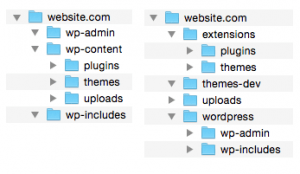
These file contain all the page formatting, designs, layouts, widget codes, plugins and other customized functionality that support your site.
A closer look at the average wp-themes folder:
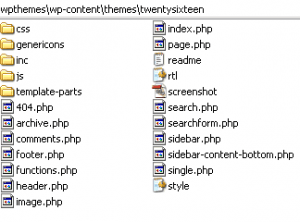
These components of the site are more or less unchanging. Even when you add a widget or add components to the theme, the theme folder is unlikely to change. In fact, changes like widgets, theme options, etc are stored in the database rather than any file.
The database
It makes no difference how big or basic your site is. If you lose this you lose all the communications your website had with your visitors and the search engines. Here’s a look at some of the stuff in your database:
- User accounts and permissions
- Menu and sub-menus
- Categories
- Content of all pages & posts
- Design and layout settings
- Plugin settings
Imagine losing all the tweaks and changes you manually made to your design and content along with the content itself.
Let’s get to business and make sure you know all the options you have to get a complete WordPress backup. Use the ‘export’ option in your phpMyAdmin to select some or all the tables you need to backup. So, from this we understand database is the most important aspect of our site and should be backed up more frequently than the files.
If you go for Manual Backups, for an average site here is the backup schedule I would recommend.
- Weekly Database Backups
- Monthly File/Complete Backups
Manual Backups
If you have a small site which isn’t updated everyday (think business websites or online portfolios) you can opt to manually backup everything when you make changes. Here are some quick tips to make this work for you:
- Set reminders and make it a point to go through with it
- Schedule the time you’ll need if you are backing up a big website this way
- Remember to backup both the database and website or only the database if that is the only part that changed
- Make sure you save the backups on multiple hard drives and at least a single cloud storage account like Dropbox
- Organize the backups into a clear set up so it becomes easy to manage your files
One set back with manual back ups is you’ll need to do this every time for the whole site if you cannot keep up with the changes. This is also an advantage if the only changes your site undergoes are new blog posts or occasional changes to plugin settings. Then all you need to do is download a backup for specific tables and date them to recognize them from other tables. Most web hosts use cPanel that features a backup full and partial site backups. Just open your cPanel and search for ‘backups‘.
Automated Backups
If you post 10 or more posts a day, manual backup is simply not feasible. For a site that gets a lot of comments or have content that is contributed by multiple authors daily, an automated solution is the route to take.
There’s a ton of subscription based automation services out there that you can choose based on your budget and the scope of changes. Some software even allow you to schedule backups for the changes. WordPress even has premium plugins for this purpose that are a one time buy and the great thing is you can choose to store your backups on the cloud solution of your choice, FTP or even email. VaultPress is a Jetpack Service for daily automated backups. But at Rohitink.com, we prefer BackUpBuddy.
When push comes to shove
In the event of needing to restore your website back to the server, you’ll be thanking yourself for your due diligence. Depending on how your backup files are stored (zipped or unzipped), it’s a matter of simply uploading them to the server in parts.
For an effective restoration, upload the website files first and then the database.You could start by restoring your most recent media from the database to having a working version up as quick as possible.
We don’t want to sound like the prophets of doom but backing up your complete site can be the difference between staying afloat and losing more than just your website if something goes wrong. Knowing you have nothing to be scared of is far better than being blindsided with a lost website.

