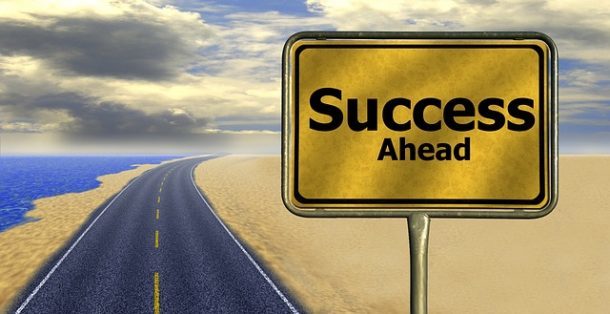A pointing device is that which helps you move the cursor on your screen and helps you choose an item and by clicking it also gives you multiple options for the next action.
CAD systems and graphical user interfaces (GUI) allow the pointing devices to act as the user wants.
Also Checkout: Best Laptops for Live Streaming
What is a pointing device for a laptop?
Pointing devices are input devices as they sends information to the laptop but do not receive it from the host. The most common device that is used and known for it is “Mouse.”
Pointing Device- Graphical User Interface
You may want to know what is GUI, “A Graphical User Interface is a computer interface that allows you to interact with a device through graphical elements” so every pointing device uses this interface to take command from you and delivers it to your laptop.
There are many options for pointing devices, which we use in laptops and computers.
Let us discuss the most common device and other options as well.
The Most Common Pointing Device – Mouse
The most common pointing device that is used by many is “laptop/computer Mouse.”
A laptop’s mouse is a comparatively small input device that you can hold, and move with your hand to move the cursor on the screen.
The mouse has two buttons on it, named as right click, left click and in between is a wheel. It also used to have a rolling ball which is now replaced by the laser.
How a laptop external Mouse Works?
A computer mouse comes with the option, one that is connected from the wire to the laptop, or if you like a wireless computer mouse, it is also available.
Place the computer mouse on a mousepad for active use.
The laptops/computer mouse is handheld that you have to move around to make the cursor move on the screen.
When you place the cursor on the selected item, press the right click to open the item. Or you can click on the left option, and a drop-down menu will open. Take the cursor on the desired option and click away.
Various Option in Mouses
There are a few unconventional computer mouses too. Some of the below mentioned mouses are the known ones. Let us have a look.
- Camera mouse:
It is an impressive pointing device. Camera mouse is a complete application that enables you to control the cursor by moving your head move in front of the webcam.
It can be of great help for the people who have disabilities.
- Finger Mouse:
It is a different kind of mouse that fits on to your finger. Finger mouse is small in size so it will not take much space. It works while strapped to the index finger, and the button is operated with the thumb.
You can use it on any surface.
- Footmouse:
As the name suggests it a mouse that you can use, and operate with the help of your foot.
Footmouse gives the same functionality as a normal computer mouse. The people who have upper body disability or limitations of movement commonly use it.
Mouse Connectivity Ports
The computer mouse has been improving a lot over the time. Now, it not only connects with the wire but it can connect to your laptop by many other options as well. You can connect it via:
- Bluetooth
- Infrared
- PS/2 Port
- Serial Port
- USB
Does The Mouse Require Software Or A Driver?
Laptop no longer needs a driver for a standard mouse. If your laptop/computer has a standard one or two button mouse, you do not need to install any special drivers to use your mouse. If the mouse is not working, check its help page for troubleshooting steps to find out the problem.
Some pointing devices may need software to access the extra features that it offers completely. To use the features, download the drivers that are compatible with the laptop and any other required software. You can find the related drivers and software online or from the manufacturer’s websites.
Other Pointing Devices
I will list down the other pointing devices below to give you examples of pointing devices that are available for computer/laptop.
- Finger on the touch screen
It is not a new approach anymore as almost all the devices that are launching have touch screen feature. You can control the cursor by simple multi-touch gestures touching the screen with a special stylus or fingers.
- Joystick
It is a cursor control device that you can use in games and assistive technology. It has this name because it looks like a joystick. It is a hand-held lever that rotates on one end and sends a message to a laptop.
- Leap Motion
It is an advanced form of a computer mouse. It’s software and hardware bring your bare hands directly into virtual and augmented reality. It is a modern and futuristic approach.
- Light pen (pen)
It is a handheld photosensitive pen that you use it on its paired screen that is connected to your laptop to pass the information. The light pen works similar to the touch screen options by sensing
- Stylus
A pen-like stick that comes with a touchscreen pad. When you use the stylus on the pad, it will move the cursor in the monitor.
The basic purpose of the stylus is to navigate precisely, draw and write. The stylus is derived from the Latin word “Stilius.”.
The same concept is adopted by the tech experts to make such a tool that can help the designers to draw graphics easily.
- Trackball:
It has a ball that is fit in a socket that includes sensors to detect the rotation of the ball. It is like an upside-down mouse with a ball that sticks out. You roll the ball with the thumb and finger to move a cursor.
- TrackPoint:
It is a little-pointed tab that is located on your keyboard. It works like any other pointing devices. The movements of the pointer work like a mouse. It moves the cursor on the screen.
- Touchpad:
It is a pointing device featuring a tactile sensor. It has a specialized surface, that can send your finger motion, and position to the monitor, which moves the cursor accordingly.
The touchpad is the easy option as near to the laptop keypad which creates a quick action to get things done.
- Keyboard (Can be used to move the mouse pointer.):
By making a few changes in the setting of your laptop, you can use the keyboard as a mouse as well. It can also be a pointing device.
Conclusion
As discussed above, pointing devices are input devices as they send information to the laptop but do not receive. As technology is transforming and devices are getting more advanced, companies are trying to build such devices that consume less energy and have better productivity.
From time-to-time pointing devices are being produced that create a user-friendly experience. Finger on the touch screen, joystick, and leap motion, etc., are the examples that are designed to satisfy the user needs accordingly.